

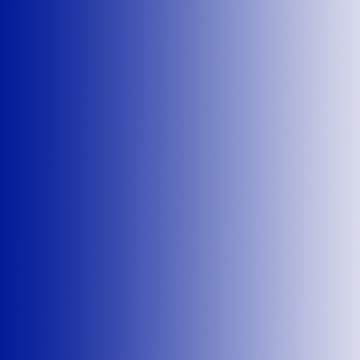
Welcome
to Interpage's Intertalk (sm) Telephone Response System Overview!
Interpage also offers an E-Mail to Text-to-Speech or Attached WAV file transmission service which sends out dynamic text-to-seech messages or plays WAV files which are sent via email to Interpage's OutVoice(sm) Service. For details on the OutVoice service, please click here.
Intertalk is Interpage's telephone access system which allows you to listen
to e-mail header information, forward or fax e-mail messages to other locations,
add and modify stock quotes and weather forecasts, and make other changes
to your Interpage Basic account, from any Touch Tone phone worldwide.
[ Back to Main
| Overview | Frequently Asked
Questions | Instructions | Touch
Tone Codes| Pricing | Contacts | OutVoice
]
1. Situation: You receive a page on your alpha or numeric beeper. You are expecting important e-mail, and you want to be able to know the contents of the entire message. Your alpha beeper is currently configured to allow only 100 characters of text (to save on pager "overpage" charges, among other reasons), so you end up missing the important part of the message.
Solution: You call into Interpage's InterTalk voice/phone response system, and have your e-mail headers read to you over the phone. You may then play back the full text of your e-mail messages, or have the e-mail instantly faxed to you anywhere in the world.
2. Situation: You have a numeric pager. You receive new e-mail, and you are subsequently paged by us. From the "coded message" we send to you on your numeric pager, you can tell it is from an important business contact, so you want to have the message made available to you as quickly as possible. You call into Intertalk, as above, but the e-mail is filled with figures and tabular data, making it hard to decipher by simply listening to it. You aren't near a terminal, but there are plenty of fax machines nearby.
Solution: When you call into Interpage's Intertalk system, have the entire e-mail message sent to a nearby fax instantly without reviewing all your new e-mail messages by using the e-mail ID which was sent to you on your numeric pager. This saves you the time of having to go through all your new e-mail on the phone, and allows direct access to the urgent e-mail message you were paged with.
3. Situation: You have an alpha pager. You receive new e-mail. It i s an interesting and timely message that you feel a few others will be interested in, yet you are driving and stuck in traffic and won't get to a terminal until everyone else has left work for the day or just won't be around.
Solution: Dial up Intertalk, and forward your e-mail to the people who you feel will be interested in your message, right from your carphone. You may even do this regularly to utilize driving time as a way to forward important mail to the proper recipients.
4. Situation: You are going into a meeting, and you don't want to b e paged with e-mail, but you do want to have your pager "on" for a few potentially important clients who expect an immediate response.
Solution: Call Intertalk and quickly turn "Page Holding" on for a few hours, until the meeting ends. If the meeting ends early, just call in again, and turn "Page Holding" off, and your subsequent e-mail
5. Situation: You travel from city to city, frequently on short not ice. You don't always have your laptop with you, but you do carry a pager. You want to have your e-mail sent to your hotel automatically, and you'd like to know what the weather is going to be tomorrow for the given city you are currently in.
Solution: Call into Intertalk, and select Option 3 from the main menu, which allows Interpage customers to add or delete weather reports for over 160 US cities. You may add as many cities as you like, and specify at what times of the day you wish to receive forcasts on your pager. You may call in as often as you like, and make as many changes as you like, for no additional charge.
6. Situation: While on the road, you hear about a stock which you are interested in purchasing, but want to monitor it for a few days before purchasing it. You aren't near a computer, but would like to be paged with price information on a regularly scheduled basis of your choosing.
Solution: Call into Intertalk, and select Option 7 from the main Intertalk menu. The Intertalk system will then prompt you to either add or delete a stock entry, ask for the ticker symbol and the time you wish to be paged, and immediately add the given stock to your schedule for daily paging at the time(s) you specified. You may add and modify as many stocks as you like at no additional charge.
E-Mail Notification and Playback: You will be paged with a special 7-digit code when new mail arrives. This code will be a unique ID to a given piece of e-mail which you receive, which only you may listen to.
Alternately, if you do not have the code option enabled, and/or do not have the code handy or just want to review e-mail without being paged, you may dial into the system and scroll back from your most recent to oldest message.
(Note: We have turned this code notification on for all current paging customers. If you do not wish to receive this code on your pager, telnet to "interpage.net", enter your account name and password, select the pager settings option (option 4), and disable the message ID/code feature. From the WWW, go to the personal paging options page and disable the ID/code feature. Note that if you do this, you will still be able to instruct Intertalk to read back your mail (or exercise other treatments), but you will need to scroll back through all your message headers to find the message you need. Usually this isn't a problem since the most recent message in your Intertalk mailbox will more or less be what you were recently paged with.)
After Intertalk answers, it will prompt you to enter your user ID. Just type it in using the digits on your touch tone phone which correspond to the letters in your user id. Thus, the user "doug@interpage.net" has a user id of "doug", and to access the Intertalk system, Doug would enter "3684" (3=D, 6=O, 8=U, 4=G). If your name has a "q" or "z" in it, use "1". Afterwards, InterTalk will prompt you for a password, which you should enter in the same way.
After entering your ID and password, you will be placed in the main menu. From the main menu, Intertalk currently offers the following options: Callback Message,E-Mail Playback & Message Options Menu, Weather Menu, Page Holding, Aviation Weather, and Intertalk's Stock Quote Menu.
* Main Menu Option 1 - Callback Message: Allows you to leave a voicemail message for Interpage with questions or problems regarding the Intertalk service. (Please allow at least two business days for a response, and provide a callback number with area code or country code, please.)
* Main Menu Option 2 - Message Options: Allows you to hear the headers and/or the body of your messages, to forward the message to another e-mail address, or to fax it to any fax machine worldwide.
Upon entering the Message Options menu, you will be prompted to either enter the message ID number of the e-mail you wish to listen to, or press # (the hash/pound symbol) to go to the most recent message you received. You will then be read the message ID number, and asked what you would like to do.
If you choose to listen to the header of the message, press "1", and Intertalk will synthesize the message header for you. During playback, you can press "1" to listen to the previous line of text, press "3" to listen to the next line of text, press "2" to repeat the currently playing line of text, press "*" to abort back to the previous menu, or "0" to terminate the session and disconnect.
If you choose to listen to the body of the message, press "1", and Intertalk will synthesize the message body for you. During playback, you can press "1" to listen to the previous line of text, press "3" to listen to the next line of text, press "2" to repeat the currently playing line of text, press "*" to abort back to the previous menu, or "0" to terminate the session and disconnect.
You may also forward the message to any other e-mail adress. Since you do not have a keyboard to type in the correct e-mail address where you want to forward the message to, Intertalk will allow you to use two-digit touch tone codes (much like those numeric pager owners receive to tell them the name of a sender) to tell it where to forward mail to. A description of these codes follows immediately after this section.
Finally, you may also forward the message to any fax machine worldwide. Intertalk will prompt you for a fax number, and you may enter a 10-digit US/Canada telephone number, or an International number preceded by 011. Intertalk will then ask you for a "name" for the cover page, after which you may enter a name using two digit touch tone codes, or have your own name appear on the cover sheet by pressing the "#" key.
* Main Menu Option 3 - Page Holding: Intertalk will allow you will to temporarily suspend paging until a given time set by you, or until you tell Interpage to restore pages. You may instruct Intertalk to suspend paging until midnight local time, or for any given number of hours, up to 999. This setting will be reflected on your telnet menu option 6 settings, and via the WWW under your schedule options. Page holding is especially useful for LinkAlert customers who have been notified of a WWW server or other site failure and are aware of the issue and working to remedy the problem, but do not wish to be constantly paged with distractive alert pages.
* Main Menu Option 4 - Weather Forecasts: This section will allow you to schedule weather forecasts to appear on your pager for over 160 cities in the United States. You may select as many or as few cities as you wish, receive forecasts as often as you wish, and make as many changes as needed via the Intertalk Weather Forecast menu.
When you select the Weather Forecast menu, you will be asked to enter the city for which you want to schedule a repeating weather forecast, followed by the time(s) that you wish to be paged with the forecast. The city can be spelled out with single Touch Tone codes (and not two-digit codes which are sometimes used for e-mail addresses). The full name of the city does not need to be spelled out; if you enter a partial name the system will prompt you through all the cities which match the letters you entered and ask which one you wish to have a forecast for.
To turn Weather Forwarding for a particular city off, follow the prompts at the top of the Weather Forwarding Menu (option 2), and enter the name of the city which you no longer wish to receive the forecast for. The full name of the city does not need to be spelled out; if you enter a partial name the system will prompt you through all the cities which match the letters you entered and ask for which one you wish to delete the forecast.
* Main Menu Option 5 - Aviation Weather: Intertalk can provide faxes of aeronautical charts and weather forecasts from this menu. This service is specialized and serves the General Aviation community, although any Interpage customer with Intertalk access may utilize this service. If a fax is sent out, fax charges will apply. Please consult instructions on the Intertalk server for details on how to use this service.
* Main Menu Option 7 - Stock Reminders: You may schedule repeated daily stock quotes on your pager via the Intertalk Stock Reminder section. You may schedule as many ticker symbols as you wish, and have them paged to you as often as you wish. Each entry will be paged once a day, so if you would like to receive a given symbol a few times in a given day, such as at 10:00AM, 2:00PM, and 5:00PM, create three entries, each one for the respective time desired.
Since stock ticker symbols need to be specific and the system can not "guess" at them or offer a series of valid choices as it can with Weather Forecasts, you will need to entet each stock ticker symbol using two digit touch tone codes. Information on how to parse your ticker symbol request is detailed directly below this section.
After entering a valid ticker symbol, the system will prompt you to enter the time of day when you would like to receive the stock quote, and will then confirm your entry and place you in the Main Menu so you may perform other Intertalk functions, add or delete other stocks, or exit the system.
* help@interpage.net
* comments@interpage.net
* questions@interpage.net
* info@interpage.net (autoresponder)
Or call us at +1 (650) 331-3900. Thank you for your interest!